How to Back Up and Restore WhatsApp Chats with Google Drive
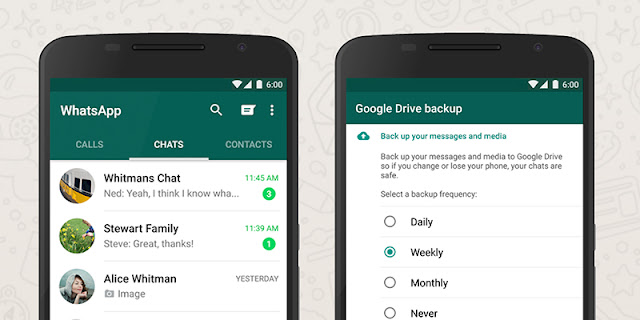
It’s been a long time coming, but Google Drive backups have finally arrived in the WhatsApp client for Android (if you don’t see the option yet, you should soon). Here’s how to make sure all your chats, photos, and videos are safe and sound, and how to get them back again if you need to.
The first time you launch WhatsApp with the new Google Drive functionality, it should ask you if you want to switch on the feature. If not, you can still get to it by tapping the menu button (three vertical dots), choosing Settings and then tapping on Chats and calls. Choose Chat backup to access the Google Drive options, and edit the various options.
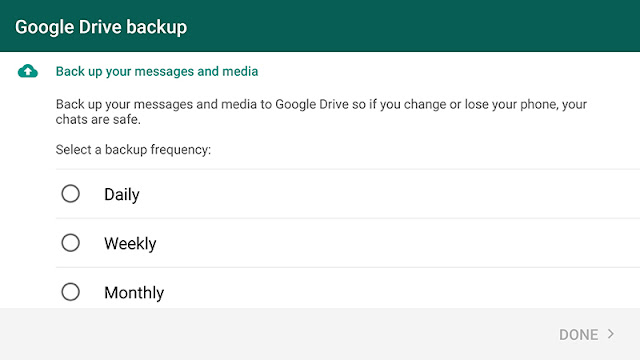
You can choose to include or exclude videos, and the settings give you a choice of daily, weekly, monthly, or manual backups. As is usually the case with these auto-upload features, there’s also an option to backup over wifi only if you don’t want to use up data on your mobile plan. The backups run as and when specified or when you hit the Back Up button.
As with other Android apps that take advantage of Google Drive backups, the files in question are kept hidden—there’s no way of browsing to them through a Drive client. And yes, the media and chats and messages you sync through WhatsApp do count against your Google Drive quota, so bear that in mind if you’re a big media sharer.
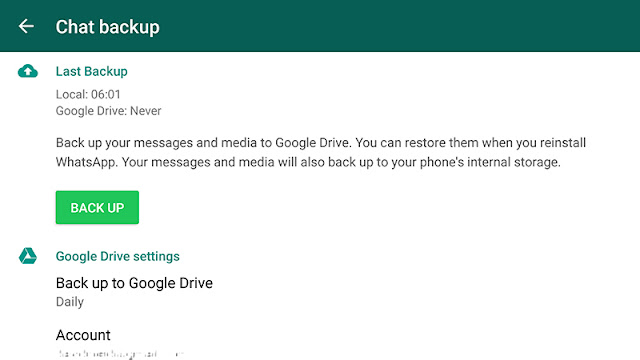
Restoring messages is pretty straightforward: As you sign into a newly installed WhatsApp app, just tap on the Restore button when prompted. Of course, you need to be signed into the same Google account on your device as the one that’s holding your WhatsApp backups.
source











No comments:
Post a Comment